How to Make Break Nodes in #INFOSWMM and #H2OMAP SWMM
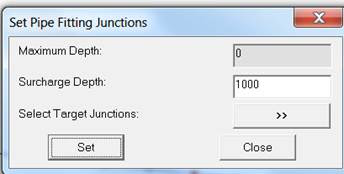
How to Make Break Nodes in #INFOSWMM and #H2OMAP SWMM You would add a break node to break up long force mains so that the pipe(s) react faster to the pump flows. Find your long FM or long Gravity Main links Insert a Node into the middle of the link to break the link into two links with the same geometry but different lengths Use the Node Inference tool to estimate the new nodes invert based on the immediate upstream and downstream node inverts If you make a new for a FM, please also use this tool which will set the Surcharge depth – 1000 is bit high . Steps used to Insert Nodes in a Force Main







